Conversion Redirect
Capture referrals on pages where you cannot insert Javascript
The Conversion Redirect option allows you to capture referral conversions and/or updates by sending users to a custom Referral Rock URL after completion of the desired action. This is useful for websites that don't allow you to use JavaScript code on their site (so you cannot use our referral tracking scripts) but does allow you to pass users to an external URL after the desired action is completed.
Redirecting users to our confirm page checks for the existence of a Referral Rock cookie and creates a new referral tied to the referring member if a cookie is found. Once the referral is captured, Referral Rock will automatically forward the user on to your desired thank you or confirmation page. The confirm page gets injected in between your desired action and your desired confirmation page so that your user doesn't even know it's there.
Capture New Referrals
To capture new referrals using the Conversion Redirect method, complete the following steps.
Set Up Your Confirm URL
First, you will need to set up your Confirm URL.
- Navigate to Settings > Integrations > Conversion Tracking > Conversion Redirect.
- First, let's set up your confirmation conversion page. This will look like the following: https://yoursitename.referralrock.com/confirm
- To include information to store with the referral, put a ? at the end and then add any of the following optional parameters and match them to available user information fields in your form, e-commerce, or other software.
Each parameter past the first is separated by &. While all parameters are optional, we do highly recommend including at least some of the key parameters if they are available.
- Referral Conversion Parameters:
| Key Parameters | Description |
|---|---|
| overrideconfirmredirecturl | Sets where a user is sent after referral capture |
| externalidentifier | Something unique to each customer, like a customer# or order# |
| firstname | The referral's first name |
| lastname | The referral's last name |
| fullname | The referral's full name, separated by spaces |
| The referral's email address | |
| amount | The referral's order or purchase amount |
ii. Additional Optional parameters:
| Parameter | Description |
|---|---|
| companyname | Company Name |
| referralcode | Can set to a member referral code, you can set to “TESTID” for testing |
| phone | Passed as customer’s phone number |
| note | Passed as any note or other information you want to see tied to the Referral |
| publicnote | Passed as any note that you want to be publicly tied to the Referral |
| preferredcontact | Passed as the customer’s selected preferred contact method |
| customoption1name | Passed as a custom option 1 name |
| customoption2name | Passed as a custom option 2 name |
| customtext1name | Passed as a custom text 1 name |
| customtext2name | Passed as a custom text 2 name |
| customtext3name | Passed as a custom text 3 name |
| customoption1value | Passed as a custom value tied to customoption1name |
| customoption2value | Passed as a custom value tied to customoption2name |
| customtext1value | Passed as a custom value tied to customtext1name |
| customtext2value | Passed as a custom value tied to customtext2name |
| customtext3value | Passed as a custom value tied to customtext3name |
| addressLine1 | Primary street address of the referral. |
| addressLine2 | Secondary address information (e.g. apartment or suite). |
| city | City associated with the referral’s address. |
| state | Two-letter abbreviation or full name of a U.S. state. |
| postalCode | Postal or ZIP code associated with the referral’s address. |
| province | Regional subdivision associated with the referral’s address. |
| country | Country name associated with the referral’s address. |
- Your link should look something like the following, with placeholders matching your form, e-commerce, or other software's placeholders. https://yoursitename.referralrock.com/confirm?overrideconfirmredirecturl=yourthankyoupage.com&fullname=placeholder&email=placeholder
- Now that you have your custom confirm URL with parameters, you will need to find where to paste it on your site so that users are redirected after they complete your desired action. Most services refer to this as a 'redirect after submit URL', 'redirect after purchase URL', or similar.
Establish Your Redirect URL After Confirm
Referral Rock sends users to wherever you want after their information is captured as a referral. This redirect happens almost instantaneously and users simply see a blank page for a split second before ending up on your selected URL. If you included the overrideconfirmredirecturl parameter in your confirm URL above, users will be directed to that URL. For most use cases this is unnecessary as you can set a site-wide redirect URL that will work for all of your programs.
To set up your site-wide redirect URL, scroll down to the Redirect URL box in the Conversion Redirect settings. Add your desired redirect URL to the box.
Keep in mind that the overrideconfirmredirecturl parameter in the confirm URL, if used, will always override the redirect URL entered in this box.
You can also add Referral Merge Tags from Referral Rock so that you can pass referral information on to your final redirect URL.
If you want to pass information through the confirm page and onto the final page for everyone, it's better to use the overrideconfirmredirecturl parameter and add the desired information onto the end of the URL in that parameter.
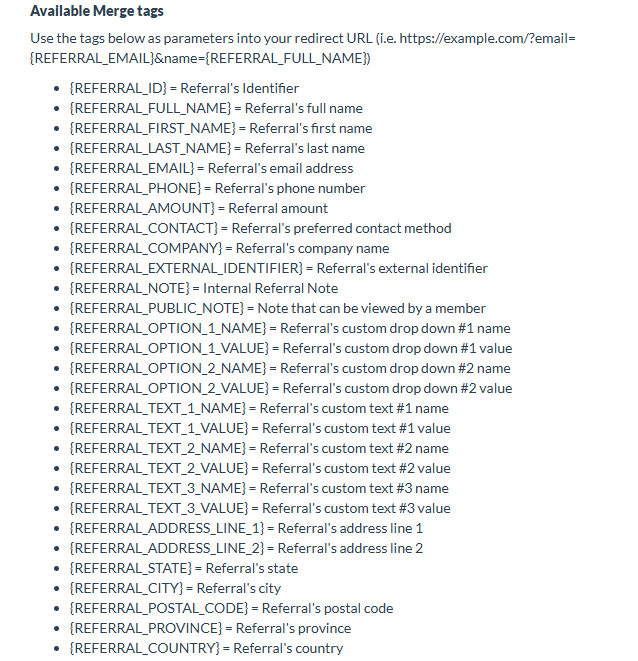
Update Existing Referrals
To update exisiting referrals using the Conversion Redirect method:
-
Navigate to Settings > Integrations > Referral Update > Referral Update Redirect/Postback or click here.
-
First, let's set up your confirmation conversion page. This will look like the following: https://yoursitename.referralrock.com/referralupdate
-
To include information to store with the referral, put a ? at the end and then add any of the following optional parameters and match them to available user information fields in your form, e-commerce, or other software. Each parameter past the first is separated by &.
- Referral Update Parameters:
Key Parameters Description redirecturl REQUIRED. Sets where a user is sent after referral update referralkey_email REQUIRED (or use referralkey_externalID) If referrals have associated email addresses, you can use their email address to search for the correct referral to update referralkey_externalid REQUIRED (or use referralkey_email) If referrals have associated external ID from your system, you can use this ID to search for the correct referral to update status Sets the status of the referral. Can be set to "qualified", "approved", or "denied". Generally hard-coded into the script. amount If you want to pass back a purchase amount, you can do so with this parameter. Rewards that are calculated as a % of referral amount require the amount field to be passed back. ii. You can also add the following additional optional parameters:
| Parameter | Description |
|---|---|
| companyname | Company Name |
| referralcode | Can set to a member referral code, you can set to “TESTID” for testing |
| phone | Passed as customer’s phone number |
| note | Passed as any note or other information you want to see tied to the Referral |
| publicnote | Passed as any note that you want to be publicly tied to the Referral |
| preferredcontact | Passed as the customer’s selected preferred contact method |
| customoption1name | Passed as a custom option 1 name |
| customoption2name | Passed as a custom option 2 name |
| customtext1name | Passed as a custom text 1 name |
| customtext2name | Passed as a custom text 2 name |
| customtext3name | Passed as a custom text 3 name |
| customoption1value | Passed as a custom value tied to customoption1name |
| customoption2value | Passed as a custom value tied to customoption2name |
| customtext1value | Passed as a custom value tied to customtext1name |
| customtext2value | Passed as a custom value tied to customtext2name |
| customtext3value | Passed as a custom value tied to customtext3name |
| addressLine1 | Primary street address of the referral. |
| addressLine2 | Secondary address information (e.g. apartment or suite). |
| city | City associated with the referral’s address. |
| state | Two-letter abbreviation or full name of a U.S. state. |
| postalCode | Postal or ZIP code associated with the referral’s address. |
| province | Regional subdivision associated with the referral’s address. |
| country | Country name associated with the referral’s address. |
- Your link should look something like the following, with placeholders matching your form, e-commerce, or other software's placeholders. https://yoursitename.referralrock.com/referralupdate/?refrerallkey_email=placeholder&amount=placeholder&status=qualified&redirecturl=yourredirectsite.com
- Now that you have your custom referral update URL with parameters, you will need to find where to paste it on your site so that users are redirected after they complete your desired update action. Most services refer to this as a 'redirect after submit URL', 'redirect after purchase URL', or similar.
Updated 4 months ago