Unbounce
Capture referrals using an Unbounce form
Overview
Connect Unbounce Forms with Referral Rock in order to:
- Track referral conversions from your Unbounce Form
Prerequisities
- Make sure your program's referral destination is set to your website with the form
Integrating referral conversion tracking with your Unbounce Form allows you to use your existing forms and landing pages to link new customers to the referral program.
You'll be setting up Referral Rock as a redirect between your current Thank-You/Confirmation pages to capture the referral without changing your existing customer experience.
Track Referrals on Forms
Step 1: Adjust your Form Fields
- In Unbounce, navigate to your page with your desired form.
- Double-click the Form within the Editor to pull up the Form Fields.
- Next, we will adjust the form fields
Add a Hidden Field
To ensure successful conversions, we must add a Hidden field that will gather the Referral Code when referral clicks the referral link of a member.
Since Referral Rock already passes the Referral Code through the URL as the parameter REFERRALCODE, we only need to adjust the hidden field's Field Name and ID to REFERRALCODE.
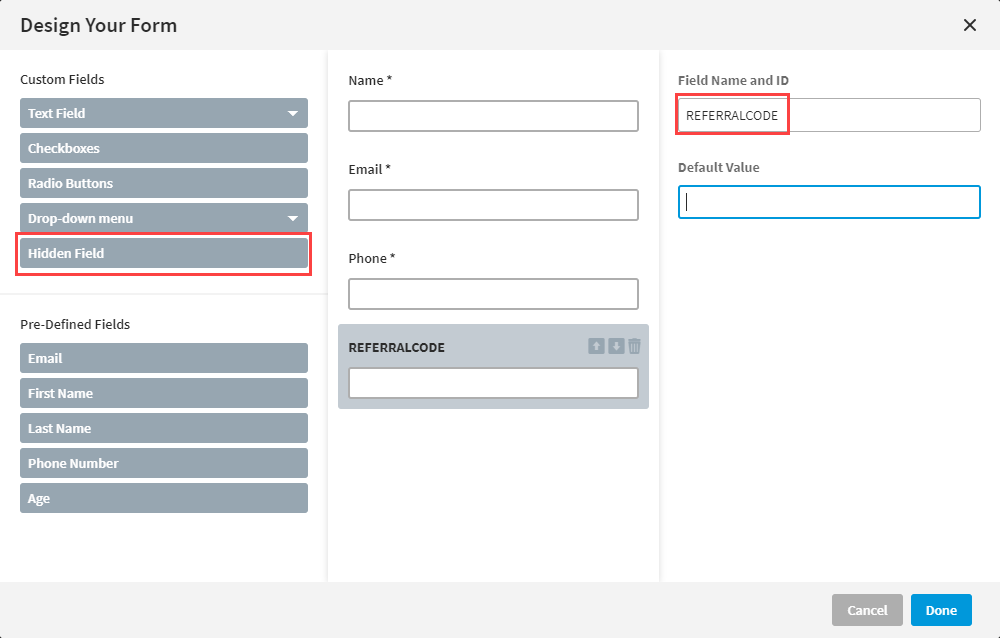
Edit the Field Name and ID
Edit the Field Name and ID for each form field you want to pass to Referral Rock to match Referral Rock's equivalent parameters as shown in the table below.
To change the field's ID, uncheck "Auto-generate from Field Label" and enter Referral Rock's equivalent value.
Note: Some of Unbounce's default Field IDs are the same as Referral Rock's, such as email, so you may not need to change all of these!
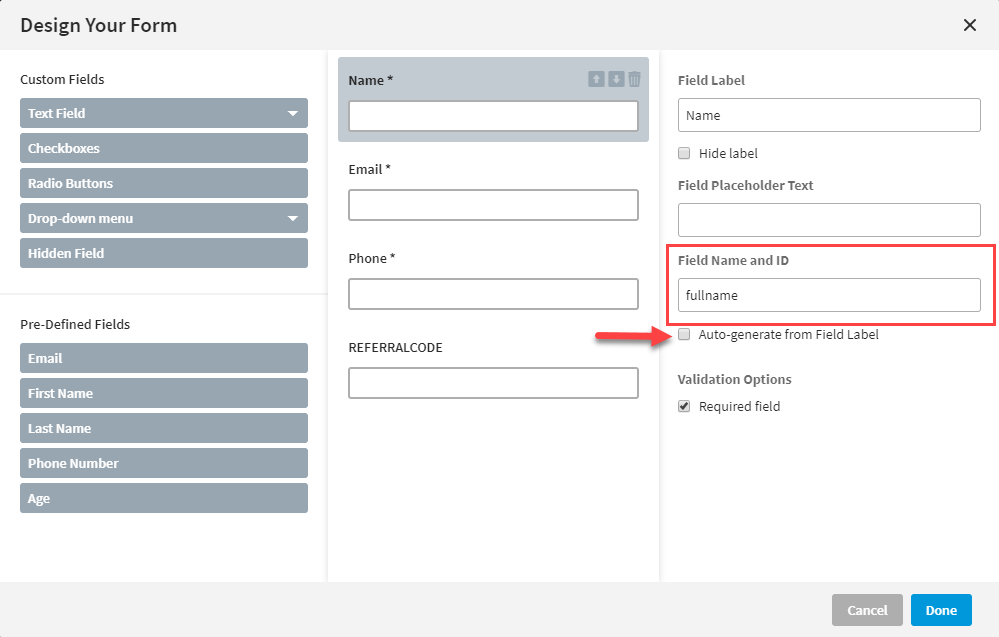
Basic Parameters for Form
Listed below, are the basic Referral Rock parameters to match with your Unbounce Form. You may also use additional and custom parameters if needed.
| Parameter | Description |
|---|---|
| firstname | The referral's first name |
| lastname | The referral's last name |
| fullname | The referral's full name, separated by spaces |
| The referral's email address | |
| phone | The referral's phone number |
| amount | The referral's order or purchase amount |
Step 2: Replace previous Form URL with your Conversion Redirect URL
Find the Referral Rock URL that Unbounce will redirect to once the form is submitted.
- Navigate to Settings > Integrations > Conversion Redirect or click here. Copy your Conversion Redirect URL which looks something like this: https://example.referralrock.com/confirm/
- Edit your Unbounce page and single-click on your Form to bring up the Properties option
- Under Form Confirmation, select Go to URL.
- Enter the Conversion Redirect URL from Referral Rock that you gathered above in Step 3 in the URL field in Unbounce.
- Check the box to Append form data to URL.
- Save your Unbounce changes.
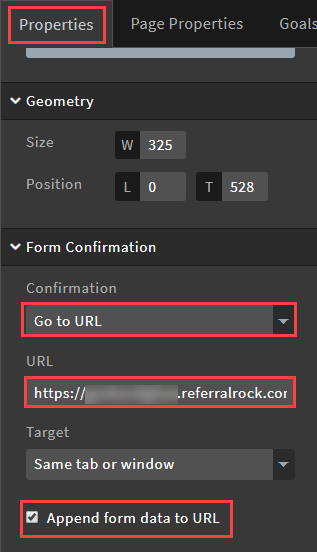
Step 3: Set the Final Destination of the Referral
- Determine where you would like your Referrals to go after they have submitted the form. This could be a thank you or confirmation page. Note the URL of the page you have chosen.
- In Referral Rock, Navigate to Settings > Integrations > Conversion Redirect or click here
- Scroll down past your core conversion URL until you see Redirect URL.
- Paste the final destination URL you have chosen.
- Once you're done with everything, submit a form and ensure the data is coming through correctly in your Integration Events Log
Updated 7 months ago