Typeform
Track referrals with your Typeform Form
Overview
Typeform is a form and survey software. This article will walk you through instructions for how to connect your Typeform with Referral Rock in order to:
- Track referral conversions on your Typeform forms
Prerequisites
- This integration requires installation of Referral.js SDK.
- Make sure your program's referral destination is set to your website with the form
In this integration, you will use Typeform's redirect at submission feature to setup conversion tracking with Referral Rock.
Track Referrals on Forms
Watch the video above to learn how to setup and test your tracking for your Typeform. Then use the steps and parameters below to create your own redirect URL to use in Typeform.
Step 1: Set your Referral Redirect Page
- Navigate to conversion redirect settings inside of Referral Rock
- In the redirect URL box, enter the URL you want users to end up on after they submit the form. Generally, this is your home page, a custom landing page, or thank you page.
- Next, copy the URL under the Confirmation Page section at the top for use in the next step.
Step 2: Configure the Form Submission Settings
- Open your Typeform form
- Under the Create tab, select your ending question/statement in the left navigation.
- In the right sidebar select question and then set the type to "redirect"
- Enter the URL from step one in the box. It should look similar to this:
https://example.referralrock.com/confirm/ - Now, we will add variables to the end of the URL. First, start by adding a ? after the last backslash. See below for an example.
https://example.referralrock.com/confirm/?firstname=x 1 - HI! What's your name? & email= x 2 - And email?
- Choose any of the parameters listed below, and then put an equals sign and add the variable using the add variable button above the URL box in TypeForm. These will add as boxes with the name of the question in them.
- Select Save
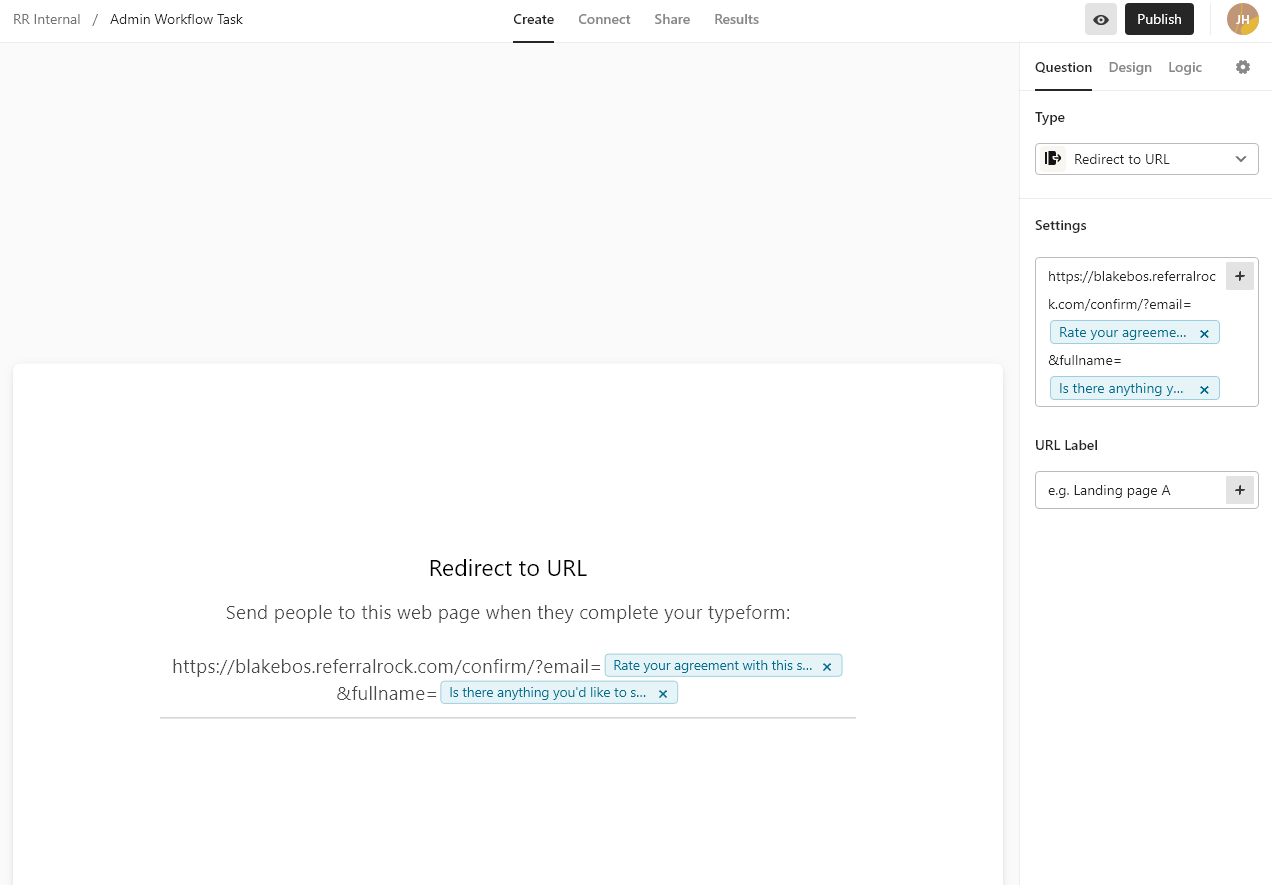
Form Parameter Options
Key Parameters
- externalidentifier - Typically something unique to the customer like customer/order number
- firstname - Passed as customer’s first name
- lastname - Passed as customer’s last name
- fullname - Full name can be sent as one field and will try to be parsed into first and last name, it’s preferred to use the separate first and last name fields
- email - Passed as an email address
- amount- Passed order amount/total
Additional Parameters
- companyname - company name
- referralcode - Can set to a member referral code, you can set to “TESTID” for testing
- phone - Passed as customer’s phone number
- note- Passed as any note or other information you want to see tied to the Referral
- publicnote - Passed as any note that you want to be publicly tied to the Referral
- preferredcontact - Passed as the customer’s selected preferred contact method
- customoption1name - Passed as a custom option 1 name
- customoption2name - Passed as a custom option 2 name
- customtext1name - Passed as a custom text 1 name
- customtext2name - Passed as a custom text 2 name
- customtext3name- Passed as a custom text 3 name
- customoption1value - Passed as a custom value tied to customoption1name
- customoption2value - Passed as a custom value tied to customoption2name
- customtext1value - Passed as a custom value tied to customtext1name
- customtext2value - Passed as a custom value tied to customtext2name
- customtext3value - Passed as a custom value tied to customtext3name
Updated 7 months ago