Go High Level
Use Zapier to connect Referral Rock with Go High Level
Overview
Connect your Go High Level account with Referral Rock using Zapier in order to:
- Add new referrals from GHL
- Update referrals
- Add new GHL contacts from new referrals
Prerequisites
- To add your Referral Rock account to Zapier, you will need a Public and Private API Keys. You can create them here.
- You will also need them for one of the steps in the Add Referrals Zap.
- To add your GHL account to Zapier, you will need an API Key, which you can copy from your GHL Business Profile Settings → General Information → API Key.
Add Contacts
Watch the video below to learn how to add new referrals to Go High Level contacts with Zapier.
Add Referrals
Watch the video below to learn how to add new Go High Level contacts to Referral Rock referrals with Zapier.
The '2. GET' step isn't necessary if you already save the referral code in the contact or opportunity object. In this case, ensure the 'Filter conditions' step checks the correct member code field, then select the correct referral code in the 'Add Referral' step.
If you plan to add referrals from a future opportunity stage in a specific referral status, you'll need to add one more step to the Zap. In this step, use the Referral Rock app and the 'Update Referral' Action event.
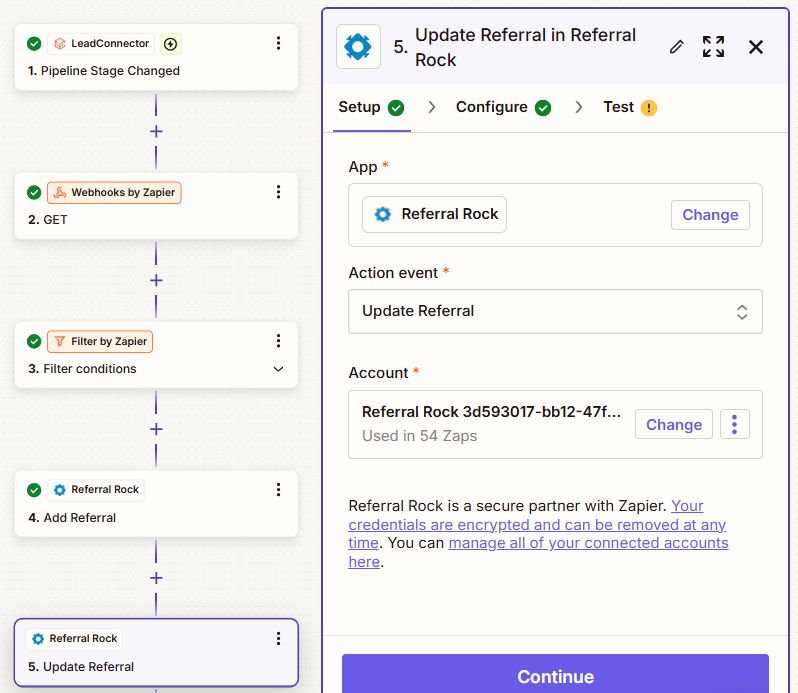
Then, add the referral email address and select the status. If the + icon doesn’t appear in the Referral input field, click the three dots next to it, select 'Custom', and it should appear.
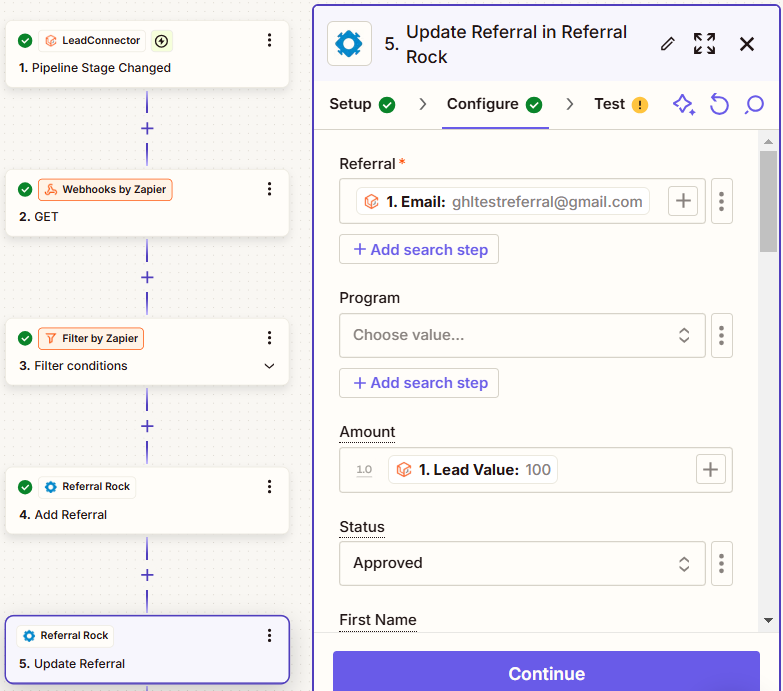
Update Referrals
Watch the video below to learn how to update the referral status from Go High Level updates.
A separate Zap should be created for each type of referral status update you need to handle.
Updated 6 months ago